ISO files can be created from any CD or DVD you have lying around. They’re called “disc images” because they’re an exact image of a disc. An ISO file contains an exact representation of the contents of a disc, allowing you to create backup copies of discs and store them digitally.
These ISO files can be used as if they were physical discs, making them particularly useful I you have a computer without a disc drive, such as an ultrabook. You can also burn the ISO image to another disc, creating a copy of your original disc.
What Are ISO Files?
An ISO file is a complete copy of a CD or DVD. You can create ISO images yourself or download them from the Internet. For example, Linux distributions offer freely downloadable ISO files that you can burn to disc.
You can use an ISO image in a variety of ways. The ISO file itself is a backup of a disc, so you can use the ISO file if you ever lose or damage the original disc. You can also “mount” the ISO, which makes it accessible as if it were a physical disc – you can install software from the disc and access its files as if it were inserted in your disc drive. ISO files can be used to install software from discs on computers that lack physical disk drives.
The ISO file can also be “burned” back onto another CD or DVD, creating a copy of the original disc. If you want more detailed technical information, check out the ISO image article on Wikipedia.
Creating An ISO File From a Disc
We’ll be using WinCDEmu to create and use ISO files. There are many other tools that can create and use ISO images, but WinCDEmu is nice and simple.
To create an ISO file after installing WinCDEmu, insert a CD or DVD into your computer’s CD or DVD drive and open the Computer window from your Start menu. Right-click the disc drive and select the Create ISO Image option.

WinCDEmu will create an ISO image from your disc. This make take some time, depending on how fast your disc drive can read the disc and the size of the disc itself. This process is known as “ripping” a disc.

Using An ISO
To use your ISO image and make your files accessible, locate the ISO image file on your hard drive and double-click it. This is known as “mounting” the disc image.

WinCDEmu will make the ISO image accessible at a new drive letter. You can use it as if it were a physical disc inserted into your computer. To “unmount” the disc image, right-click the new drive letter and use the Eject option.

WinCDEmu is just one of many options — you can use other programs such as DAEMON Tools Lite or Alcohol 52% to mount disc images.
Burning an ISO
You can “burn” an ISO image back to a disc, creating a new copy of the original disc.Windows 7 includes integrated support for this, so you don’t have to install any third-party software. Just right-click an ISO file and select Burn disc image.

Windows will allow you to select the disc drive you want to burn the image to. You can optionally verify the disc after burning to ensure there were no errors during the disc-burning process.

If you don’t have Windows 7 or a newer version of Windows, such as Windows 8, you’ll need to install another application to burn ISO files. InfraRecorder is one good option.
There are also other types of disc image files you may come across on the Internet, such as BIN/CUE, NRG, MDS/MDF, CCD, and IMG files. These work similarly to ISO files, but you’ll need different programs to work with them.
What do you use ISO image files for? Leave a comment and share any tips or tricks you have!
Image Credit: Laptop on White Background, DVD Disc in Drive via Shutterstock
Via: MakeUseOf